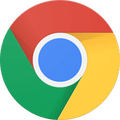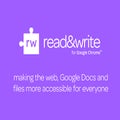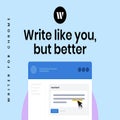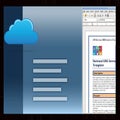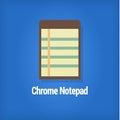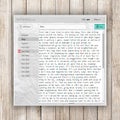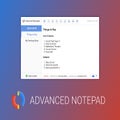How To
13 best writing Chrome extensions
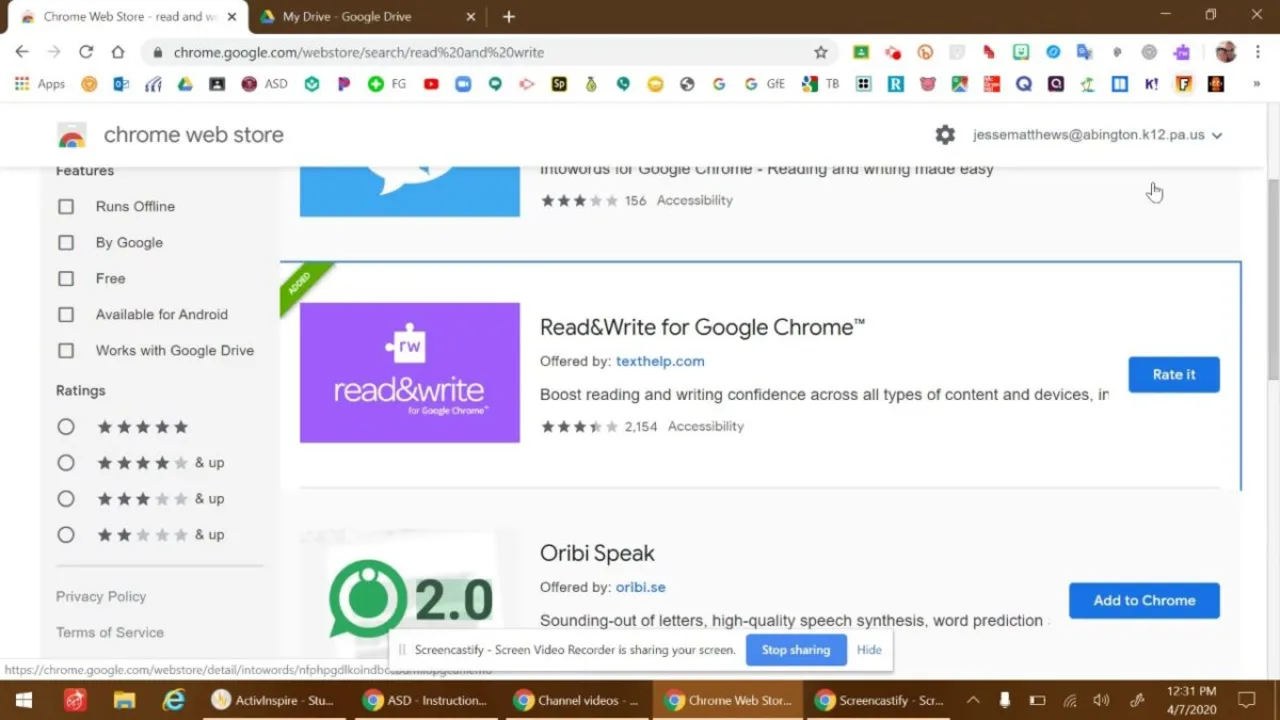
- June 20, 2022
- Updated: July 2, 2025 at 3:38 AM
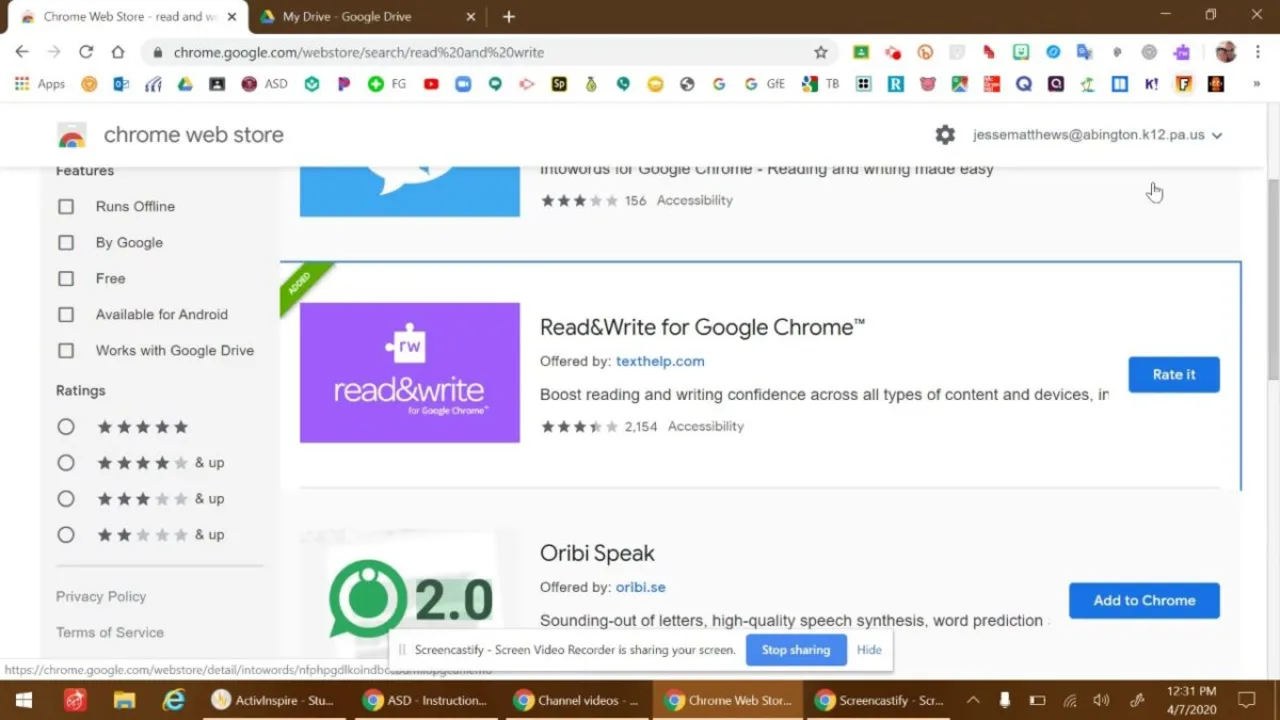
Most people today spend their time typing on their PCs, making notes or producing articles (here’s looking at me). Sometimes, it can be an arduous task to create documents and ensure top-notch quality all the time. Thankfully, there are several writing Chrome extensions that help you save time without ruining all the hard work you put into your docs.
We’ve selected 13 of the best Chrome extensions for writing. Some of them deal with grammar and spelling, while others are for your notes and tasks. No matter in which industry you work, they’re definitely helpful in producing quality work.
Read&Write for Google Chrome™
If reading and writing are tasks you do on a daily basis, you’ll want to try Read&Write for Google Chrome. It’s a free trial for a month before you need to switch to a paid subscription. The Chrome extension enhances your Google Docs experience with a few extra features.
If you’re editing an article, the extension will quickly provide the meaning of words. Predictive text and speech-to-text are only a few of the tools you can use when writing. They save you time when you’re in a hurry to complete an assignment.
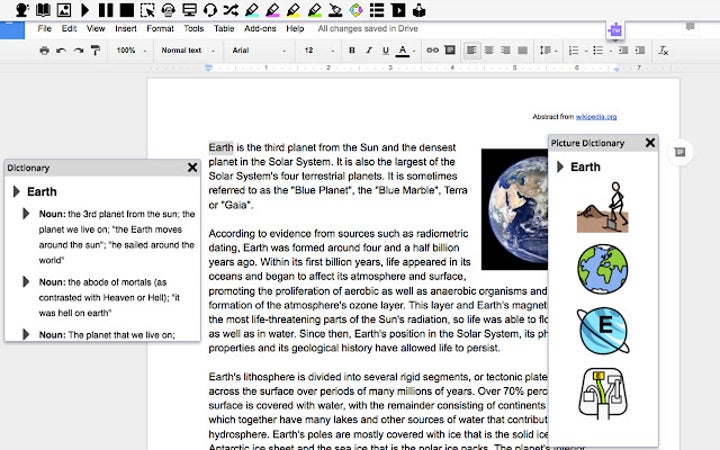
Co:Writer
As a more advanced form of Grammarly, Co:Writer provides predictive text while you’re typing. Not only does it ensure you use the correct grammar, it also focuses on specific topics. What’s more, it works on most platforms you use for writing on Chrome, especially Google Docs and WordPress.
You can also use the speech-to-text if you’re tired of typing or not sure how to spell words. There’s a massive dictionary of words on the writing Chrome extension across several industries. You’ll even find words that sound the same, which is ideal for poets or songwriters.
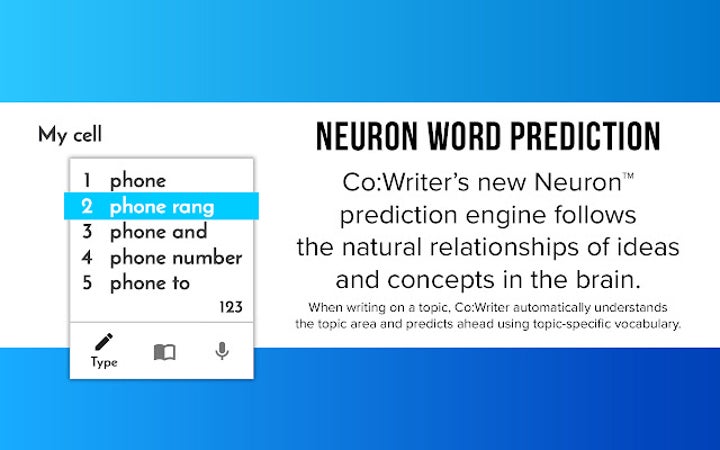
Writer
There’s more to writing than spell-checking. You need to ensure the sentence is clear, while you’ll also want to tailor it to the specific function, such as marketing. The Writer extension for Chrome delivers suggestions for how to improve your content.
If you work for an agency or company, you can purchase a subscription package so everyone can use the Chrome extension. As soon as they sign in, they’ll be able to install Writer and use it across several platforms on the browser.
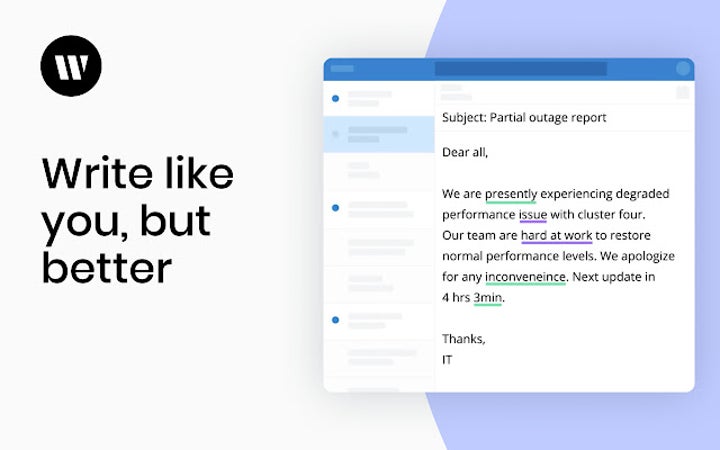
OpenOffice Writer online for Word documents
Here’s a writing Chrome extension that makes you feel like you’re using Microsoft Word on your browser. You can create and edit documents quickly without much effort. For the most part, OpenOffice Writer online for Word documents uses the same formatting and styles as the Office365 counterpart.
If you see a link online for a DOC or other Word document, you can right-click to make your own copy and edit it. There are also several templates available if you want to save time from making one from scratch.
Writeboard
Whiteboards are ideal for teachers or presenters, as it quickly lets them switch between writing and drawing. Whiteboard for Chrome works on the same principle, providing an online whiteboard you can share with others. It has drawing and writing tools that are easy to learn and use.
You don’t need to always use the same canvas. There’s a theme selector, and you can change several other options too. It gives you plenty of freedom to jot your notes and ideas.
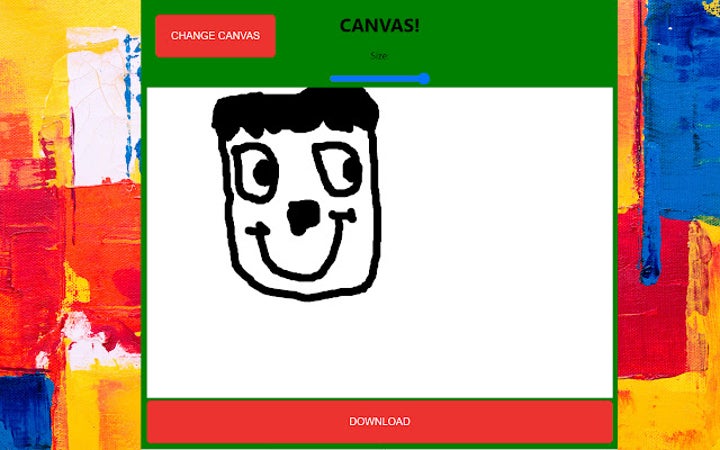
Writefull for Overleaf
This Chrome extension is ideal for academic students or scientific writers who work on Overleaf. Writefull for Overleaf provides you with the right spelling, jargon, and sentence structures within detailed documents. It even provides phrases you usually find in the scientific community.
Even when working in the source or coding section, the extension easily understands the Overleaf language and identifies errors. There are also language search widgets to make your life easier.
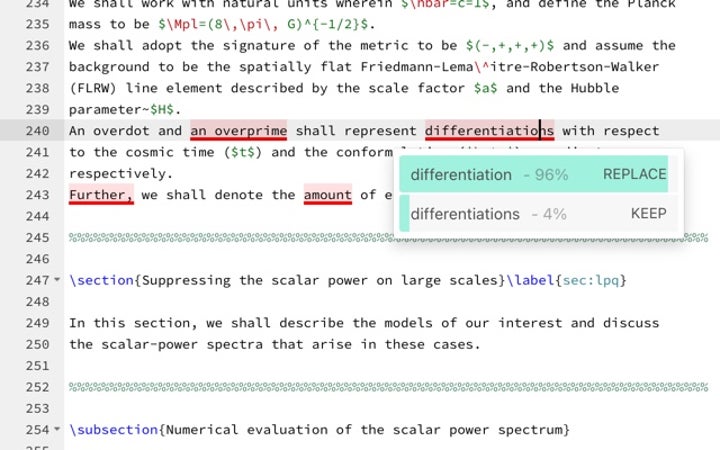
Writer – Extension & Clipper
You may be familiar with a Zoho product called Writer that’s a rival word processor to Microsoft Word. Writer – Extension & Clipper is the official extension for this program. Not only can you write with it on your Chrome browser, but you can quickly snip article text directly into your document.
There’s also a function to convert MS Word documents to Writer online without any hassles. To save, there’s a button to head straight to your dashboard to open a doc or start a new one.
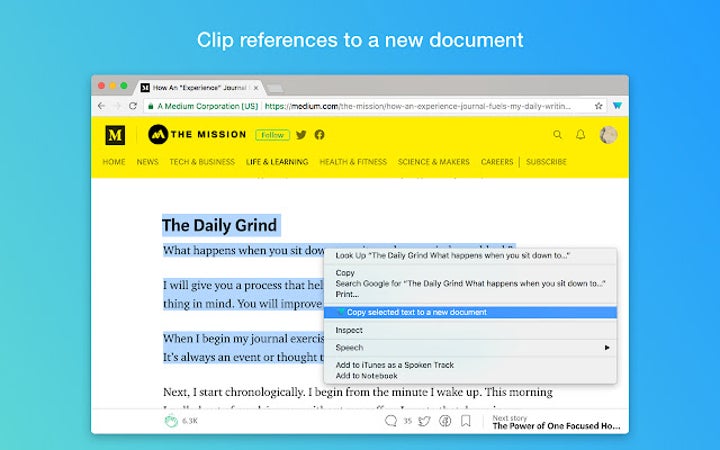
Notepad
If you’re like me, you probably use the default Notepad on Windows more than you’d like to admit. It’s handy when you want to save plain text when you’re in a hurry. Notepad for Chrome also offers the same basic principles, and you won’t need an account to use it.
There are a few features that set it apart from the standard Notepad. For instance, you can change font settings and it automatically saves to Chrome’s memory banks. You’ll also find a useful search function.

Memo Notepad
Do you need to place your thoughts and ideas somewhere to retrieve later? While not as sophisticated as OneNote, Memo Notepad for Chrome is the ideal space to place your notes on your browser. It also syncs on the cloud, which means you can open the doc on a different device.
The best part is that you can use the extension even if you don’t have an internet connection. When you go live again, it will save the data to the cloud again. It’s excellent for when you’re out on the road and you just had a brilliant idea.
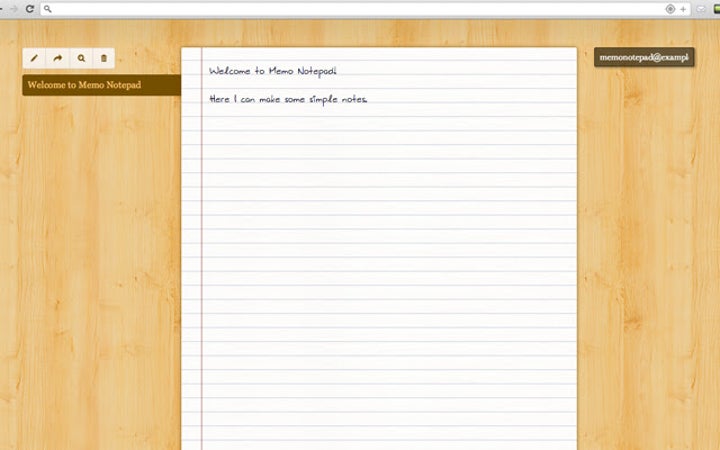
Notepad – online
If you’d prefer an online Notepad with an account, Notepad – online extension for Chrome is for you. You’ll need to register a password, which makes it more secure to use. There aren’t many functions, as it’s simply another plain notepad on your browser.
However, I do like the overall design and theme. When you right-click, you’ll have access to several hidden tools, such as opening a new session, changing your password, or exporting the content to another app.
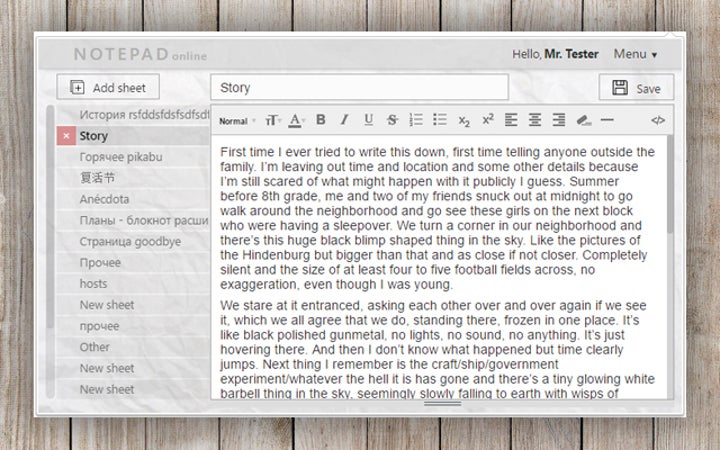
Edit with Notepad++
Writers that work with HTML elements will enjoy Edit with Notepad++ for Chrome. You can open any online sources with the Notepad++ application, making changes that sync with the online cloud. You can edit JavaScript source codes, CSS stylesheets, and innerHTML and outerHTML within the blink of an eye.
The only catch is that you need Notepad++ installed on your Windows device. There also needs to be a native client on your PC. Otherwise, this Chrome extension is useless to writers. To edit HTML content, you simply right-click on it and then open it with Notepad++.
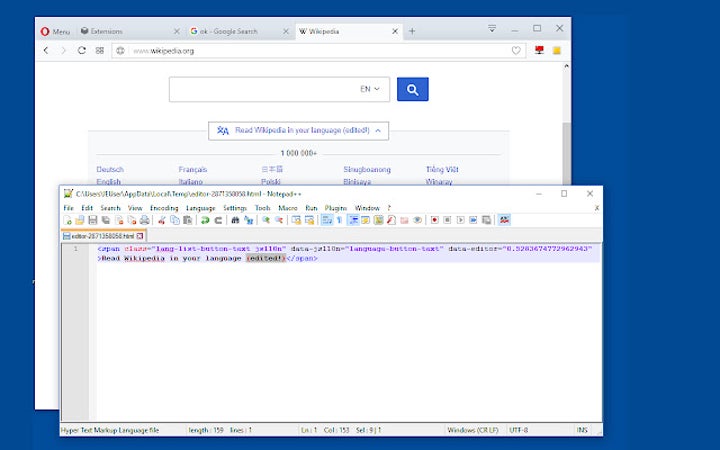
My Personal Notepad
Want to quickly create a to-do list while working on Chrome? We know how important deadlines are. When someone asks you to do something for them urgently, you may lose track of your other tasks. My Personal Notepad for Chrome saves your notes in a small window you can close and open later again.
Even if you clear your cookies, the extension will retain your notes for you. When you’re done with the assignments, you can delete them one at a time as you wish. No one can access your data, and you won’t need an account.

Advanced Notepad
Imagine the basic Notepad app but with rich tools, and you have Advanced Notepad for Chrome. You can create a quick note, open multiple notes, or format your notes with some simple functions. There’s even backup storage on the cloud so you don’t lose any of your data.
There’s a handy menu on the side that showcases all your notes, making them easily accessible. The details at the bottom show you when you last worked on a document. It also shows you the original date it was created. Another handy feature is the autosave function.
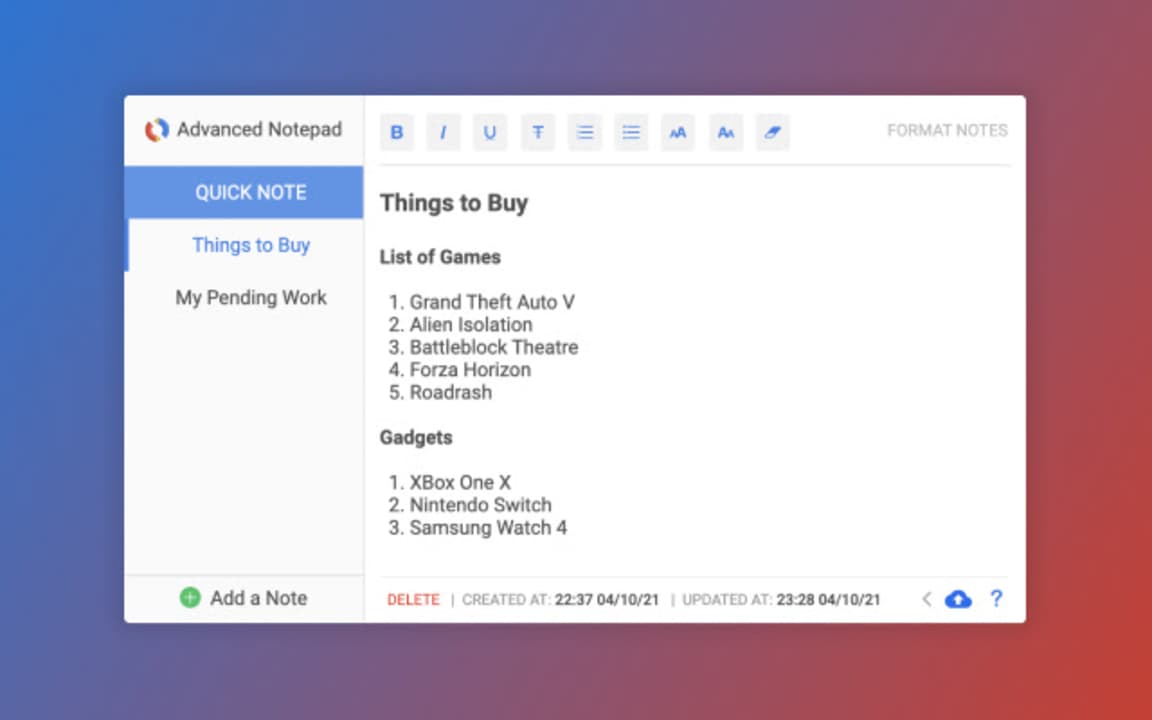
Latest from Shaun M Jooste
You may also like
 News
NewsThe creator of Vampire Survivors believes that role-playing games should last even longer
Read more
 News
NewsCillian Murphy could be the most iconic villain in Harry Potter in the upcoming HBO adaptation
Read more
 News
NewsIf you've always wanted to dig a hole with your friends, this video game is exactly about that
Read more
 News
NewsWithout Sony, this indie from the creators of Journey would never have seen the light
Read more
 News
NewsDespite sweeping the Anime Awards, this series may not have a sequel until at least 2028
Read more
 News
NewsWe already know where we will be traveling in season 4 of 'The White Lotus'
Read more