How To
Chrome’s new dark mode has landed on Windows 10

- April 29, 2019
- Updated: July 2, 2025 at 5:03 AM

Google has been working on a dark mode for the Chrome browser for quite some time. The feature dropped for Apple fanboys last month when Google pushed it out to macOS and the feature is now being rolled out to Windows 10 users as a part of the Chrome 74 update. There is, however, a catch. Google is enabling the new dark mode for Windows, but it isn’t switching it on for all Chrome users just yet.
If that sounds confusing, don’t worry. Basically, what Google has done is to tie in the new Chrome dark mode to system-wide preferences and then not released it to all users. This means if you want to activate dark mode on Google Chrome, you’ll have to activate a dark mode in Windows 10. When you do this, Chrome will move to match it.
This is Google’s most comprehensive dark mode for Chrome

There has always been some sort of dark mode available to Chrome via theme support. Now, the official Google Chrome dark mode includes full implementation across the whole app including the context menus, tabs, and omnibox. When in dark mode, Google Chrome looks very similar to how it looks when you’re surfing in incognito mode.
If you have already updated to Chrome 74 then this might already be available on your Windows PC, as long as you have your system set to dark mode. To do this you need to right-click on the Windows taskbar and then hit Colors. From there you need to scroll down to Choose your default app mode and select Dark instead of Light.
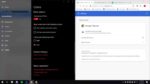
Unfortunately, the feature has only been rolled out to a select group of Chrome 74 users, with a Chrome community manager laying it out on the Chrome support forums. “I can confirm that we are rolling out this feature to a small number of Chrome M74 users now, and that it will become more widely available in the near future.” If you don’t have access to this change yet, don’t worry, it is coming.

How to enable Google Chrome’s dark mode right now
There is another option, however, if you don’t want to wait for Google to push the feature to your version of Chrome. A couple of weeks ago we published a guide on how to activate the Google Chrome dark mode right away. All you need to do to activate Google Chrome’s dark mode is:
Step 1
Before opening Google Chrome, you need to right-click on the Chrome icon on your desktop and click Properties.
Step 2
Find the text box labeled Target. Then copy this line of text –enable-features=WebUIDarkMode –force-dark-mode and paste it into the Target field at the end of the text already in the field. This should be after it says Chrome.exe”.
Step 3
Click Apply and then OK.
After you’ve followed the above steps, you’ll be able to open Google Chrome in dark mode independently of the system-wide settings we mentioned earlier.
Patrick Devaney is a news reporter for Softonic, keeping readers up to date on everything affecting their favorite apps and programs. His beat includes social media apps and sites like Facebook, Instagram, Reddit, Twitter, YouTube, and Snapchat. Patrick also covers antivirus and security issues, web browsers, the full Google suite of apps and programs, and operating systems like Windows, iOS, and Android.
Latest from Patrick Devaney
You may also like
 News
NewsThis series starring Kristen Bell and Adam Brody returns to Netflix with its second season
Read more
 News
News8,424 cryptocurrency wallets are stolen due to a cybersecurity issue
Read more
 News
NewsIf you're missing wacky humor in Borderlands 4, this modder is the reason it hasn't been there and for it to come back
Read more
 News
NewsIt’s the new French series that everyone is talking about and it will premiere very soon on Apple TV+
Read more
 News
NewsThe Yakuza saga confirms a remake of its most polarizing installment among fans
Read more
 News
NewsOne of the great classics of the 2000s video game will receive a remaster worthy of its legend
Read more