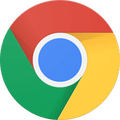How To
Extensions on Chrome for Faster Browsing
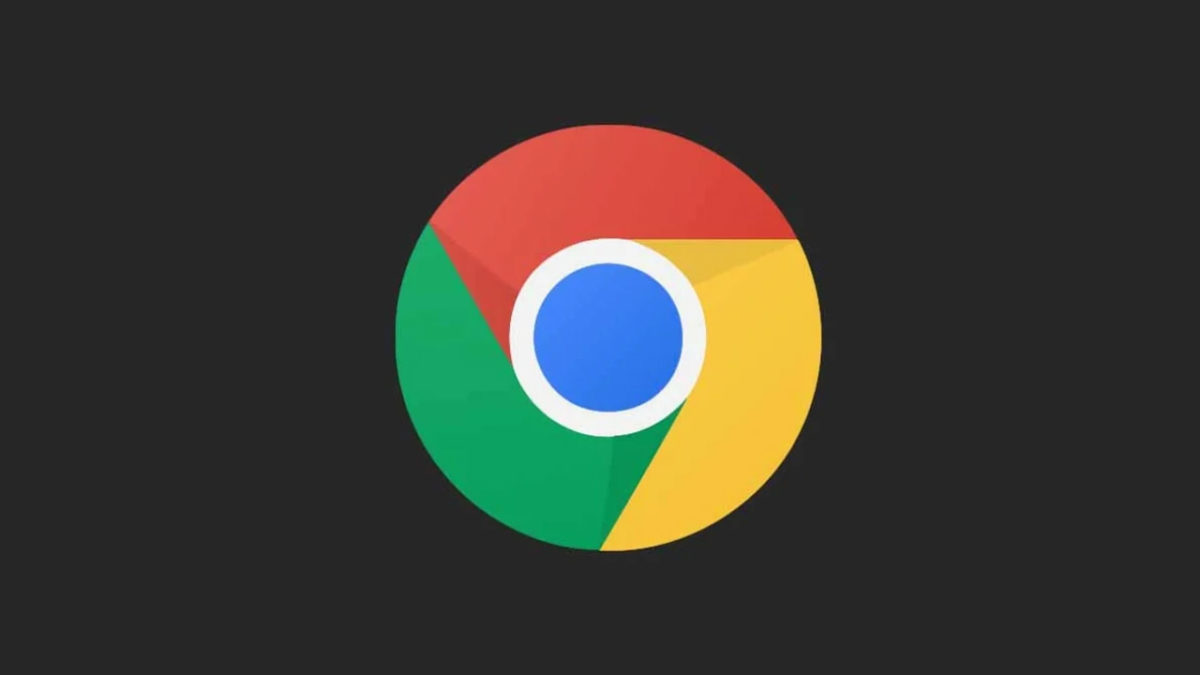
- October 7, 2020
- Updated: July 2, 2025 at 4:17 AM
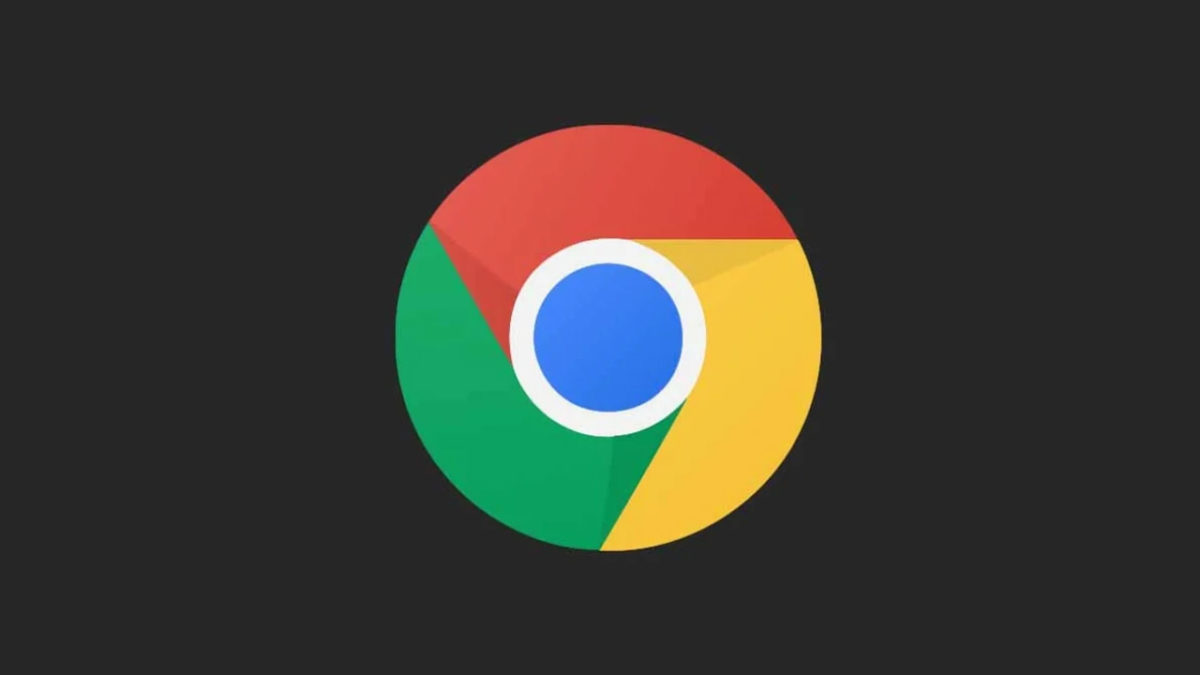
The internet has become a fundamental tool and part of our daily lives. We use browsers on a daily basis to check email, read the news, stay on top of social media and even work remotely. It’s therefore essential for them to work seamlessly and take us to the websites we want to visit as fast as possible.
With more than a billion new monthly users, Google Chrome is positioned as one of today’s best browsers. It’s especially convenient for users of Google products, as it can be synchronized with your Gmail account. What’s more, it consumes few resources and is lightning fast, but did you know there are extensions that can make it even speedier?
In today’s article, we’re going to share some tricks to boost Chrome’s performance as well as a roundup of the best extensions for much faster browsing. We hope you find it helpful!
First of all, make sure to update Chrome
Before installing any browser extensions, it’s a good idea to make sure you’re using to the latest version of Chrome. Just click the “Customize and control Google Chrome” button in the upper right corner of your browser (the icon with the three vertical dots). Then select the “Help” option and click “About Google Chrome.”
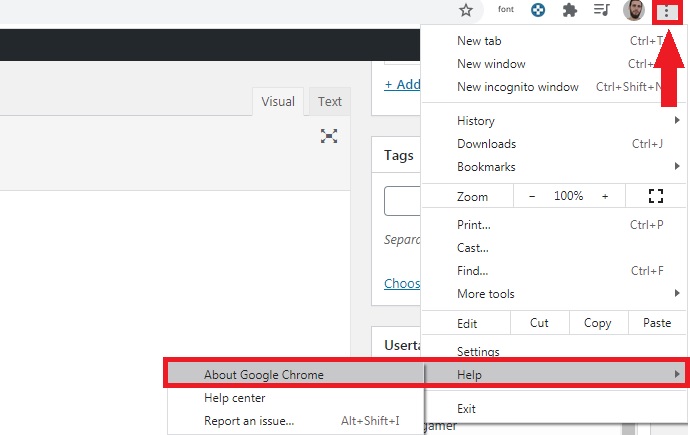
Then a new window will open and display the Chrome version installed on your computer. If there is a newer one, Chrome will download and install it automatically, although you’ll need to restart your browser for the changes to take effect.
If you prefer, you can also download the latest version of Google Chrome quickly and safely below.
The best extensions to speed up Chrome
Below is a roundup of what we consider to be the best Chrome extensions to improve your browser’s performance. They have all been verified by the Chrome Web Store, so they are completely safe for your computer and your internet sessions.
FasterChrome
We’ll start off our list with FasterChrome, an extension that greatly increases the loading speed of websites.
By default, Chrome pre-loads your most visited pages in the background through your cookies or cached images. That way you can enjoy your favorite websites without long waits. But FasterChrome gives this concept a further twist and starts pre-loading websites when you hover your mouse over the link for more than 65 milliseconds. It ends up saving you a total of 300 milliseconds, making web navigation faster and easier. Although this means a slight increase in bandwidth use, you’ll notice the difference between browsing with or without this extension
If interested, you can download FasterChrome from Chrome Web Store here.
The Great Suspender
One of the main reasons why your browser slows down is open tabs. Keep in mind that the more tabs you have open during a session, the harder your browser needs to work to keep that page open and updated in the background. This results in increased use of your computer’s memory and diminished performance.
This is where The Great Suspender comes into play. This useful extension lets you freeze unused tabs, increasing the amount of free memory on your computer and also the speed of your internet sessions. If you’re one of those people who needs to have dozens of tabs open in your browser while working, you should definitely check it out.
You can download The Great Suspender quickly and safely here.
uBlock Origin
uBlock Origin is the perfect option for anyone who, along with faster website loading, is looking for other options that improve their browsing experience. uBlock Origin achieves this by far, because in addition to increasing Chrome’s performance in an astonishing way, it’s capable of blocking those annoying popup ads that torment you whenever you visit your favorite websites.
Unlike similar extensions, uBlock Origin uses only a moderate amount of RAM, so along with improving browser performance, it keeps your computer working optimally. Want to try it?
You can download uBlock Origin quickly and safely from Chrome Web Store here.
Web Boost
As its name suggests, Web Boost promises to boost Chrome’s speed so your websites load more efficiently. And it certainly gets the job done! To achieve this, the extension uses an interesting algorithm that blocks the downloads that are activated whenever you visit most websites. That way, a page that normally takes more than two seconds to load can be ready in just one second.
What’s more, it can block annoying ads and the services that spy on all your online activity. The extension is easy to use, at the click of a button on your browser. Get ready to be wowed by a new level of speed. If any page doesn’t load correctly, don’t worry. Simply click the Web Boost button again to deactivate it, and the site will load as usual.
You can download Web Boost from the Chrome Web Store here.
SearchPreview
Our final pick is SearchPreview, a simple extension that displays a thumbnail of the websites that come up whenever you run a search. If you don’t use Google for your searches, don’t worry: it’s also compatible with DuckDuckGo, Bing and Yahoo. The utility of SearchPreview is as simple as this: by previewing pages before you click, you can avoid unnecessary browsing and spend your time on other online activities.
If you’re interested, you can download SearchPreview from the Chrome Web Store by clicking here.
I’ve tried many extensions, but Chrome is still slow
Sometimes your browser will remain slow no matter what extensions you install. This can be due to several factors, but one of the most common ones is that your browser cache is cluttered with files. We recommend that you first clear Chrome’s browsing data as well as its cache and cookies. Then restart the browser and see if it runs faster.
If your problem persists, you probably have an unnecessary extension installed that is using all your browser memory. To fix it, simply go to the Extensions menu (click on “Customize and control Google Chrome” followed by “More tools”) and check to see which extensions are installed on your browser. Deactivate any that you don’t use, or, if you wish, delete them. If you don’t know how to do that, don’t worry. In the article below, we discuss how to do this step by step.
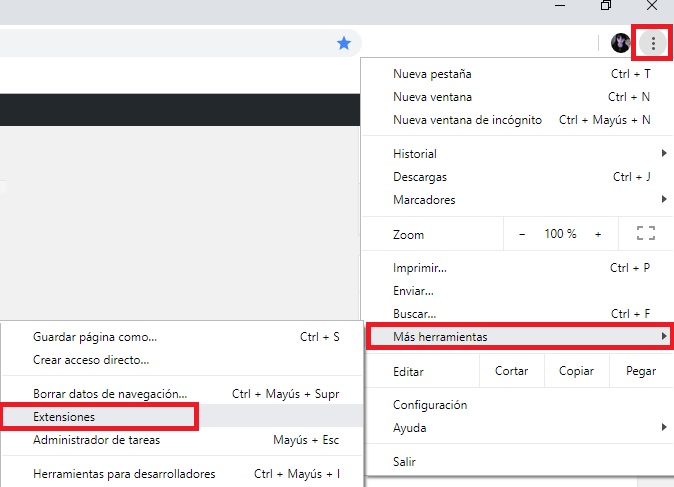
How to unsubscribe from push notifications (Chrome, Firefox, Edge and Safari)
Read MoreMaybe none of the above options helped you. Don’t despair because you still have an ace up your sleeve. Did you know that Google Chrome has its own cleaner built into the browser? To access it, click the “Customize and control Google Chrome” button in the upper right corner of the screen (it looks like three vertical dots). Then a drop-down menu will appear where you should click the “Settings” option.
In the browser settings window, click “Advanced” to access the rest of Chrome’s options. Among them, look for the “Reset and clean up” section and click “Clean up computer.” Chrome will ask for your permission to collect information about the scan results and send the report to Google. This decision is totally optional, so don’t worry if you’d rather uncheck the box. After that, click the blue “Find” button.
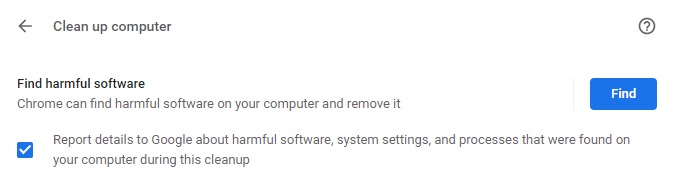
After running the analysis, Chrome will generate a report where you can see if there is any type of malicious software installed on your browser. If so, it could be not only affecting your browser’s performance, but also jeopardizing the security of your data. After removing these programs, Chrome will restore its settings as if you had installed it from scratch. Now just restart the browser and see if it works faster.
If none of the above tricks work, click below for our guide with an in-depth discussion about how to speed up your web browser.
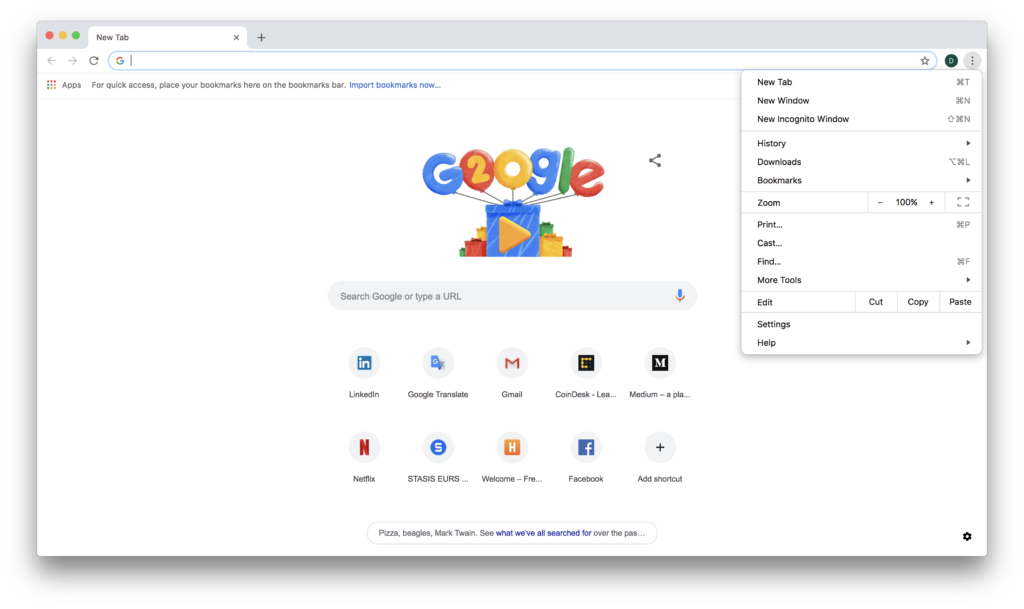
Faster Google Chrome coming to slower, older PCs
Read MoreWe hope our roundup of extensions to make Chrome faster has been helpful to you. Do you use any that we didn’t include on our list? Tell us about them in the comments section!
Latest from Softonic Editorial Team
You may also like
 News
NewsThis series starring Kristen Bell and Adam Brody returns to Netflix with its second season
Read more
 News
News8,424 cryptocurrency wallets are stolen due to a cybersecurity issue
Read more
 News
NewsIf you're missing wacky humor in Borderlands 4, this modder is the reason it hasn't been there and for it to come back
Read more
 News
NewsIt’s the new French series that everyone is talking about and it will premiere very soon on Apple TV+
Read more
 News
NewsThe Yakuza saga confirms a remake of its most polarizing installment among fans
Read more
 News
NewsOne of the great classics of the 2000s video game will receive a remaster worthy of its legend
Read more