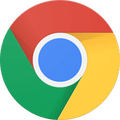How To
How to set Chrome as your default browser
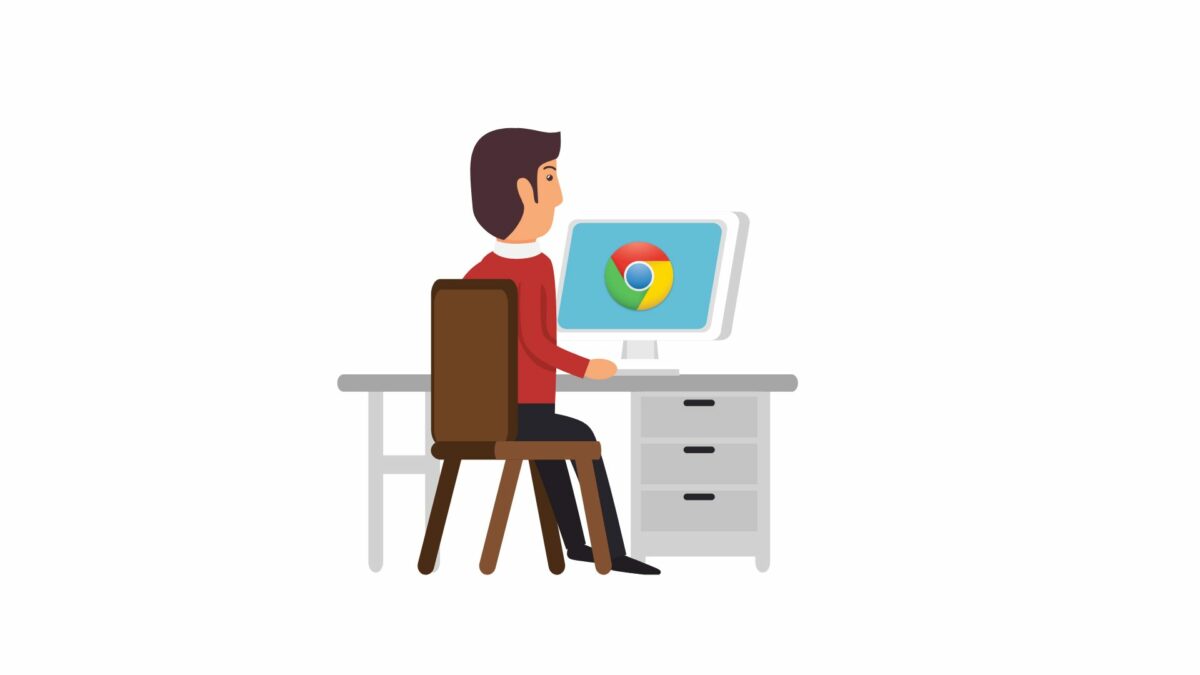
- February 23, 2021
- Updated: July 2, 2025 at 4:12 AM
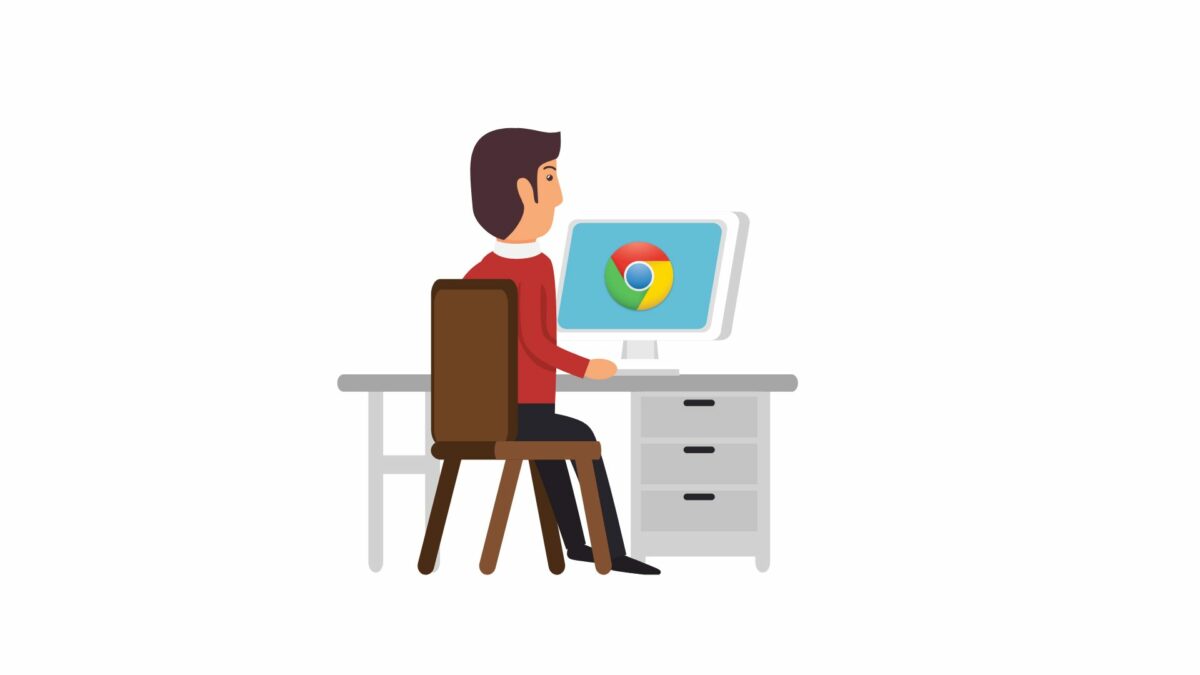
Google Chrome is the most installed web browser in use today. Its stability, speed and easy access to all Google products are only a few of its many advantages. However, when we buy a new computer or upgrade it to Windows 10, we have to deal with the fact that the preset browser is Microsoft Edge. Luckily, setting up Chrome as your default browser is very easy and it will only take you a few minutes.
Steps to Make Chrome Your Default Browser in Windows 10
Step 1. Access the System Settings
To set Chrome as your default browser, first you’ll have to open the System Settings. To do that, simply click on the “Start” button (it’s the button with the Windows logo at the bottom left corner of your screen) and then click on “Settings”. If you prefer, you can also use the keyboard shortcut “Windows key + I“.
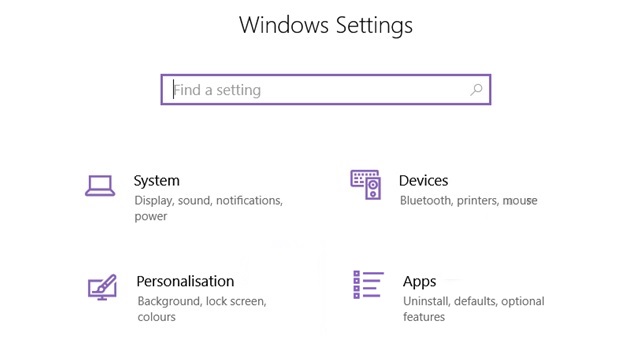
Step 2. Reach the Default Apps List
Once you’re in the Settings window, click on “Apps”. This will take you to a new screen with a left-side pane where you have to select “Default apps”.
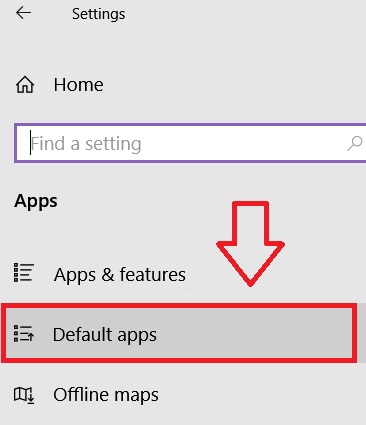
Step 3. Locate the Current Default Browser
In the “Default apps” section you’ll see a list of all the programs that Windows has set as default. Look for the “Web browser” heading and click on the icon underneath it.
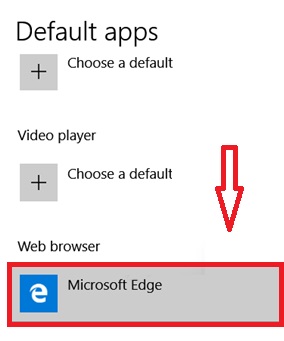
Step 4. Choose Chrome as Your Default Browser
If you’ve followed the steps so far, you’ll now find yourself with a list of all the web browsers that are currently installed on your computer. Look through the list until you find Google Chrome and click on its icon to set it as your default browser.
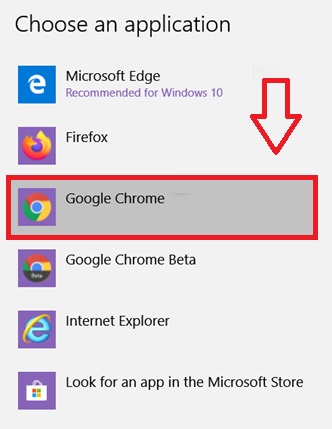
Step 5. Pin Chrome to the Taskbar (Optional)
Finally, we recommend that you pin Google Chrome to the Windows Taskbar. To do that, just right-click on Chrome’s shortcut and select “Pin to taskbar”.
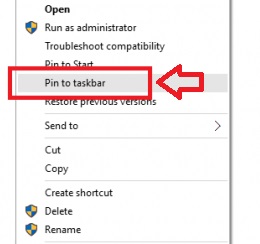
The Easiest Way to Access Chrome
As you can see, setting your default browser in Windows 10 is very easy. Now each time you click on a link from an email or external app, Chrome will be the browser that opens.
Mireia Fernández is passionate about the world of video games and new technologies, a hobby that dates back to her childhood with the MSX HB 501p. Born and residing in Barcelona, Mireia has been working as an editor for over 10 years and specializes in writing reviews, tutorials, and software guides, as well as doing everything possible to publish news before anyone else. Her hobbies include spending hours playing on her console, walking her golden retriever, and keeping up with the latest SEO developments.
Latest from Mireia Fernández
- AI Auto-Cut Deep Dive: Transform Long Videos into Engaging Shorts with Premiere Pro
- From Chaos to Collaboration: How to Streamline Your Agency Workflow with Photoshop Projects
- Reimagine Your Design Workflow with Adobe Illustrator’s Generative Expand
- Pirated Premiere? AGS Can Now Lock You Out After 10 Days
You may also like
 News
NewsIf your company has hired a spy from North Korea, this is what you should do according to cybersecurity experts
Read more
 News
NewsIt was announced twelve years ago, but the filming of the movie based on one of Ubisoft's most controversial franchises has just been completed
Read more
 News
NewsSplinter Cell has an upcoming series on Netflix, but if you can't wait, we have some novels to recommend to you
Read more
 News
NewsSilent Hill f has not officially been released yet and it already has a mod to remove the most distinctive feature of the franchise
Read more
 News
NewsIf you like Pixar and you like farming games, a game made specifically for you has been presented at the Tokyo Game Show
Read more
 News
NewsDisney+ raises the price of its subscription again after a bitter controversy that shook the entire US
Read more