How To
How to Enable Cookies in Chrome in 3 Easy Steps
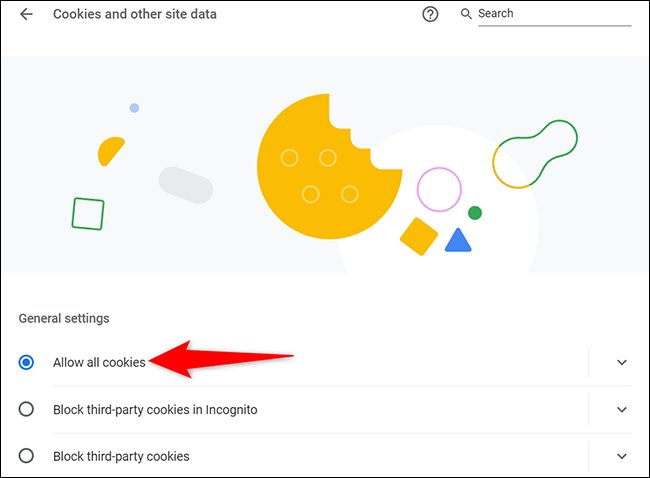
- March 24, 2021
- Updated: July 2, 2025 at 4:10 AM
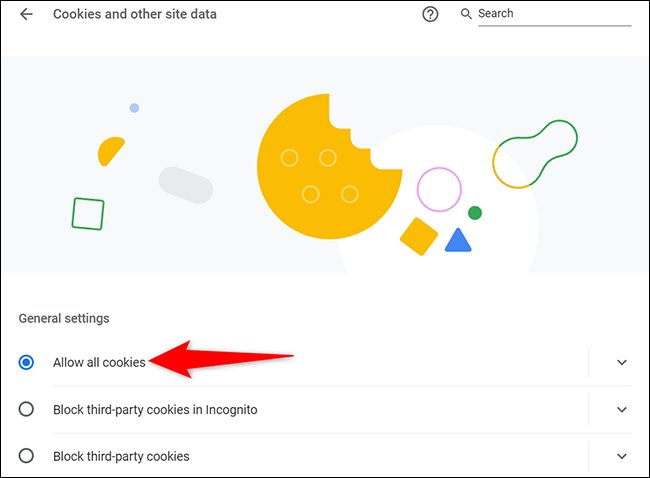
We always hear people speak about their internet cookies and how you should clear them now and then, but not many people know why or what exactly they are. “Cookies” has become a term that people throw around to seem knowledgeable about technology, much like “LAN” or “CPU.” In this article, we’ll show you how to enable cookies in Chrome for PC, Mac, iPhone, and Android.
What are Cookies?
Cookies are text files that are saved while you browse the internet. These files store data like usernames and what you’ve been browsing to improve your browsing experience online. For example, when you browse shoes on Amazon, you may see an ad for those shoes on a different website. This ad is generated for you using the cookies that the server created while you were browsing Amazon.
How to Enable Cookies in Chrome
Cookies can be beneficial in that they exist to offer you a fully customized online experience. However, caution should always be taken as they can also weaken your privacy settings on your PC. On that note, let’s jump into the guide!
Step 1: Access Settings
Open your Chrome, click on the three dots in the top right-hand side of the screen, and select Settings.
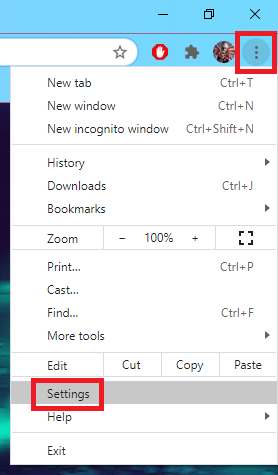
Step 2: Open Privacy Settings
Now select Privacy and Security on the left-hand side and then click on Cookies and other site data.
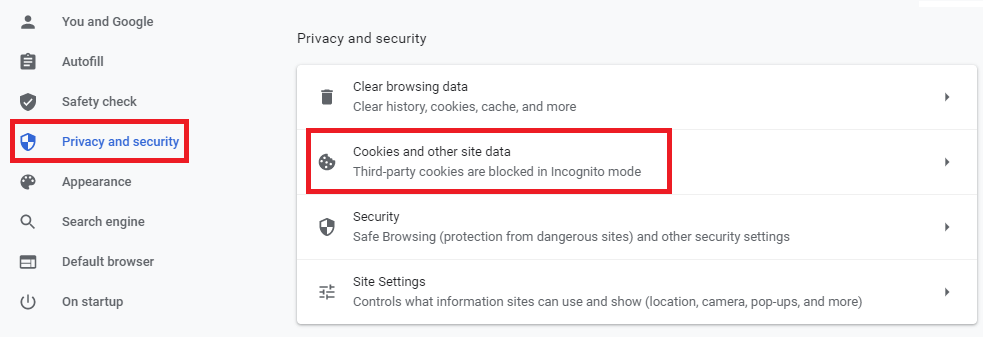
Step 3: Allow Cookies
Select the Allow all cookies option from the menu and exit your settings. You can also disable them by selecting the appropriate option from the list, or you can customize which websites should be allowed to generate cookies and which should not.
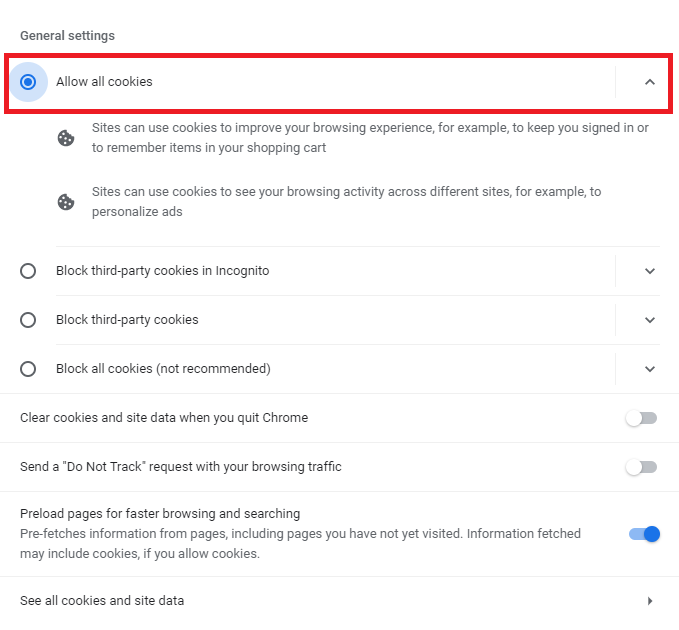
“C is For Cookie, That’s Good Enough For Me!”
Cookies are what allow you to save your passwords and usernames for various websites and accounts. They also try to make sure that you see ads that will be of interest to you based on the sites you tend to browse. Overall, they have tremendous advantages and are pretty useful to keep active, but they can also become rather annoying as they can increase the number of notifications you receive from Chrome.
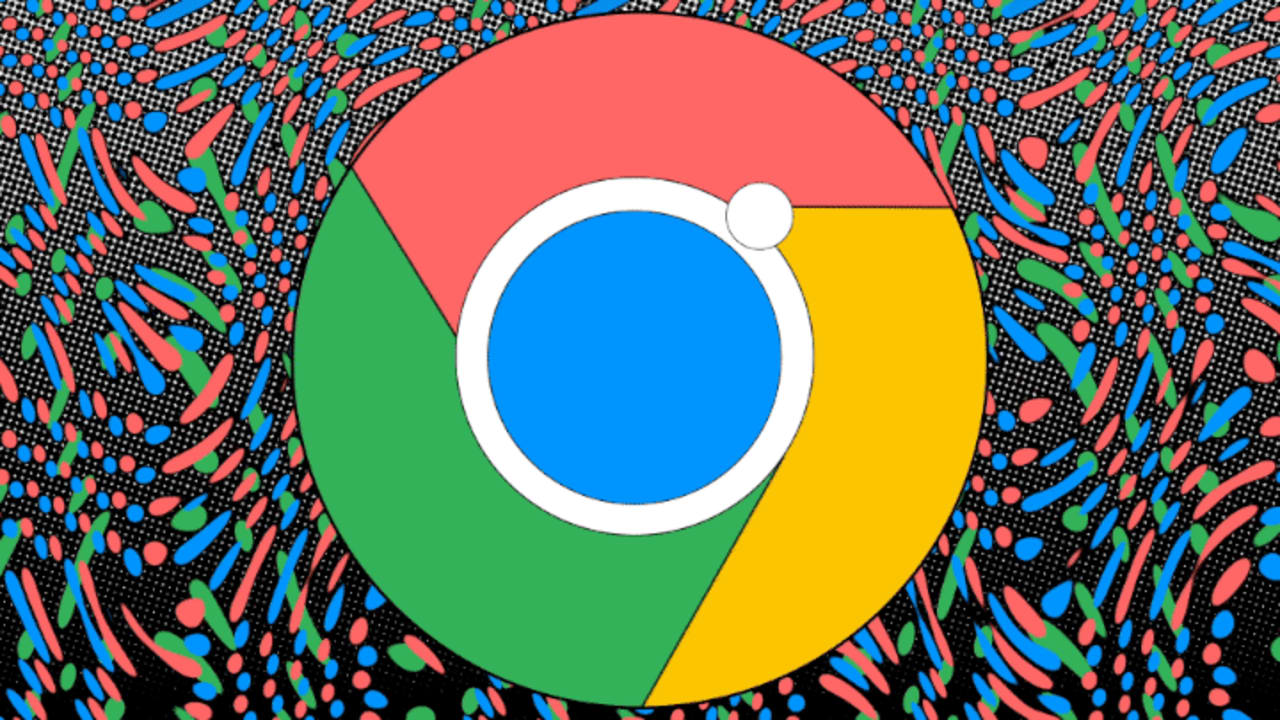
How to turn off Chrome Notifications
Check out our guideLatest from Shaun M Jooste
You may also like
 News
NewsJames Gunn solves one of the biggest dilemmas for Batman fans
Read more
 News
NewsThe producer of the 'Sonic' movie is already planning the 'Call of Duty' one
Read more
 News
NewsNobody is interested in NFT-based games, and Ubisoft has paid the price (deservedly)
Read more
 News
NewsYour mother was right: playing a lot of video games is not good, according to a study
Read more
 Article
ArticleWe were about to have a terrifying 'Call Of Duty', but it was canceled at the last second
Read more
 News
News20 million dollars: Ridley Scott rejected this amount of money because he refused to make one of the most anticipated sequels in history
Read more