How To
How to Restore Tabs on Google Chrome in 2 Easy Steps
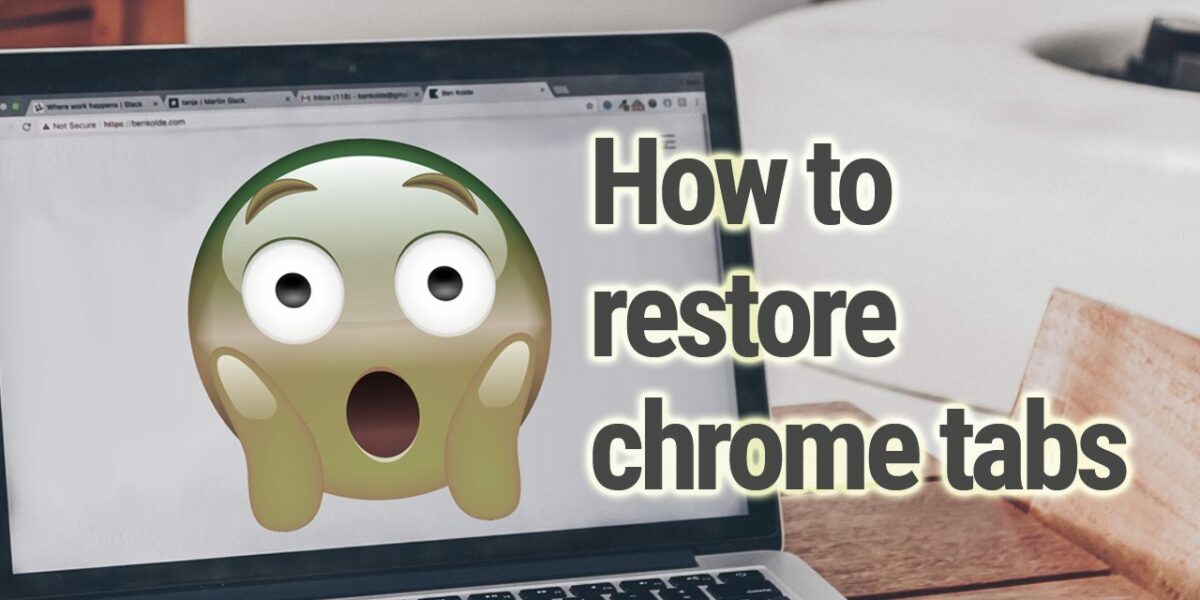
- March 2, 2021
- Updated: July 2, 2025 at 4:12 AM
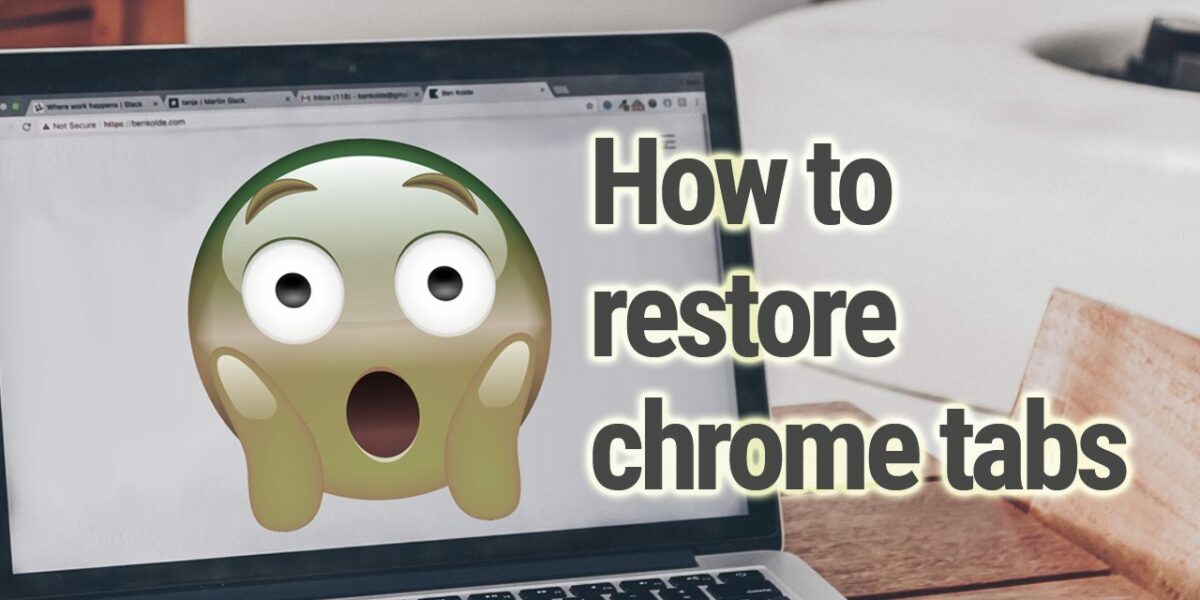
Google Chrome is probably the most popular browser out there at the moment, with the majority of people choosing it as their go-to browser on Windows, Mac, Android, and iOS. Chrome offers so much in the way of stability, and you can customize so many things to ensure that your online experience is perfect.
One of Chrome’s most popular features is its ability to quickly restore previously opened tabs, even after closing the entire browser. We’ve all felt the panic of closing the wrong tab that took you forever to find or of accidentally closing the browser while you have five tabs open that you still needed.
So today, we’ll be showing you how to restore your tabs on Google Chrome after closing the browser and after closing the tab while keeping it open.
How to restore tabs on Google Chrome after closing
The first method we’ll look at is restoring tabs after you’ve closed Chrome.
Method 1 – Step 1
You’ll need to reopen Chrome and right-click on the top bar next to the New Tab.
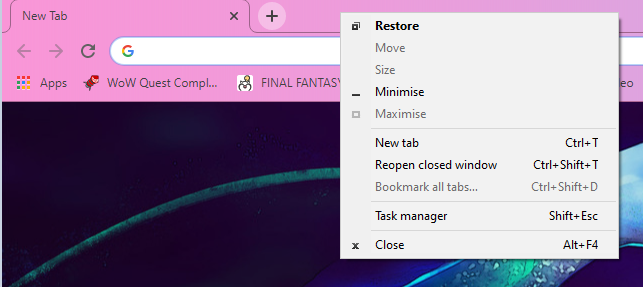
Method 1 – Step 2
Scroll down on the menu that pops up and select Reopen closed window.
This will restore all of the tabs that you had open before you closed Chrome. This will also work after a computer restart.
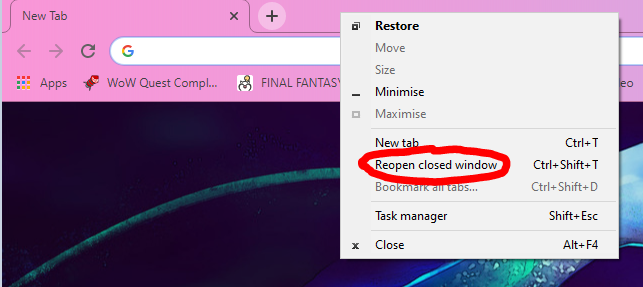
Method 2 – Step 1
The second method, while very much the same as the previous one, differs ever so slightly. You’ll use this when restoring one tab that you closed.
This one is straightforward; right-click on the bar next to your open tabs and select Reopen closed tab. This will restore your previously closed tab.
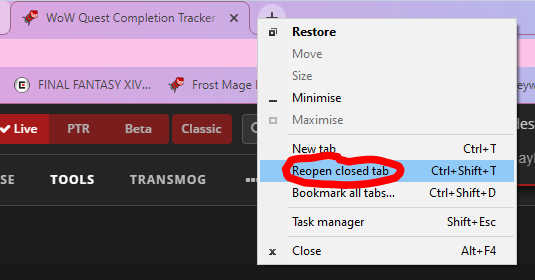
It’s a piece of cake!
Chrome is known for being extremely easy to use, and this is perfectly illustrated in this guide. The ease with which you can rectify these small mistakes showcases why Chrome is sitting very comfortably at the top of the browser list.
Their processes and features are so much fun to play around with and so easy to use that most people find themselves inevitably drawn to the veritable browser dessert that is Google Chrome. And, unlike most things in life, this cake is never a lie.
Latest from Shaun M Jooste
You may also like
 News
News"A dream come true". 'Spaceballs 2' already has a new nostalgic return, and it's not exactly what you imagine
Read more
 News
News'Avatar: Fire and Ash' has been a box office success… but at the same time a great disappointment
Read more
 News
NewsJames Ransone, one of the most remembered actors from 'It' and 'Tangerine', has died
Read more
 News
NewsThe protagonist of 'Eternals' doesn't care what you think about his movie: he is still proud
Read more
 News
News'Bridgerton' will return full of "juicy conflicts," according to its showrunner, and we can't wait
Read more
 News
NewsYou can now get this incredible RPG with a 75% discount
Read more